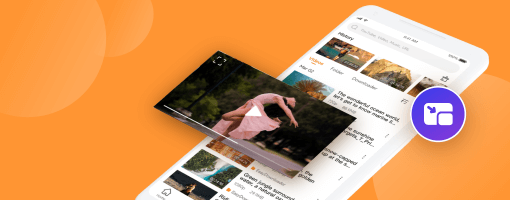
4K video has become the new standard for high-quality content, offering stunning detail and clarity that brings your viewing experience to life. However, playing 4K videos on Android devices can be challenging if you don't have the right setup. In this comprehensive guide, we'll show you how to enjoy smooth 4K playback on your Android device using PlayAll and other optimization techniques.
Understanding 4K Video Requirements
Before diving into solutions, it's important to understand what makes 4K video playback demanding:
- Resolution: 4K video has a resolution of 3840 x 2160 pixels, which is four times the resolution of 1080p HD video.
- File Size: 4K videos are significantly larger than HD videos, often requiring several gigabytes of storage per hour of footage.
- Processing Power: Decoding 4K video requires substantial CPU and GPU resources.
- Memory: Your device needs sufficient RAM to buffer and process the high-resolution frames.
- Storage Speed: Fast storage (preferably UFS 2.1 or higher) ensures smooth data transfer during playback.
Device Requirements for 4K Playback
While modern Android devices are increasingly capable of 4K playback, here are the minimum recommended specifications:
- Processor: Snapdragon 660 or equivalent (or better)
- RAM: At least 4GB (6GB or more recommended)
- Display: While not required, a 4K display lets you fully appreciate the quality
- Storage: Fast internal storage or high-speed SD card (UHS-I or better)
- Android Version: Android 7.0 or newer for best codec support
💡 Pro Tip
Even if your device doesn't have a 4K display, you can still benefit from 4K video playback. The higher resolution provides better detail and clarity even when downscaled to your screen's native resolution.
Why PlayAll Excels at 4K Playback
PlayAll is specifically optimized for high-resolution video playback. Here's what makes it the best choice for 4K content:
Hardware Acceleration
PlayAll leverages your device's hardware decoder to efficiently process 4K video. This means:
- Lower CPU usage and reduced heat generation
- Better battery life during extended viewing sessions
- Smoother playback with fewer dropped frames
- Support for modern codecs like H.265/HEVC and VP9
Adaptive Playback
PlayAll intelligently adjusts playback settings based on your device's capabilities:
- Automatic quality adjustment if your device struggles
- Smart buffering to prevent stuttering
- Frame rate optimization for smooth motion
- Dynamic resolution scaling when needed
Format Support
PlayAll supports all major 4K video formats:
- MP4 (H.264/H.265)
- MKV (with multiple audio and subtitle tracks)
- AVI, MOV, FLV, and more
- HDR10 and HDR10+ content (on supported devices)
Step-by-Step Guide to Smooth 4K Playback
1. Optimize Your Device
Before playing 4K videos, prepare your device for optimal performance:
- Close Background Apps: Free up RAM by closing unnecessary applications. Go to Settings > Apps and force-stop apps you're not using.
- Clear Cache: Navigate to Settings > Storage > Cached data and clear it to free up memory.
- Disable Battery Saver: Battery saver mode can throttle performance. Turn it off for smooth playback.
- Enable Performance Mode: Some devices have a performance or gaming mode. Enable it for maximum processing power.
- Update Your System: Ensure your Android OS is up to date for the latest codec support and optimizations.
2. Configure PlayAll for 4K
PlayAll works great out of the box, but you can optimize settings for even better 4K performance:
- Open PlayAll and go to Settings
- Navigate to Video Settings
- Enable "Hardware Acceleration" (usually enabled by default)
- Set "Video Output" to "Auto" for best compatibility
- Enable "Skip Loop Filter" if you experience stuttering (slight quality trade-off for better performance)
- Adjust "Buffer Size" to "Large" for smoother playback of high-bitrate videos
3. Storage Considerations
Where you store your 4K videos matters:
- Internal Storage: Always faster than SD cards. Store frequently watched 4K videos here.
- High-Speed SD Card: If using an SD card, ensure it's at least UHS-I Class 3 (U3) for 4K playback.
- Network Streaming: For streaming 4K over network, ensure you have a stable connection with at least 25 Mbps speed.
Troubleshooting Common 4K Playback Issues
Problem: Video Stutters or Lags
Solutions:
- Close all background apps to free up resources
- Enable hardware acceleration in PlayAll settings
- Try enabling "Skip Loop Filter" for better performance
- Reduce video quality if your device can't handle native 4K
- Ensure your storage device is fast enough (check if SD card is the bottleneck)
Problem: Audio Out of Sync
Solutions:
- In PlayAll, go to Settings > Audio and adjust "Audio Delay"
- Try switching audio output mode
- Disable any audio enhancement features in your device settings
- Update PlayAll to the latest version
Problem: Video Looks Washed Out or Colors Are Wrong
Solutions:
- Check if your device supports HDR and if the video is HDR content
- Adjust color settings in PlayAll's video settings
- Ensure your display brightness is set appropriately
- Try different video output modes in settings
Problem: Battery Drains Quickly
Solutions:
- 4K playback is power-intensive; this is normal
- Reduce screen brightness to conserve battery
- Ensure hardware acceleration is enabled
- Consider plugging in your device for extended viewing
- Lower video quality to 1080p if battery life is critical
Advanced Tips for 4K Enthusiasts
1. Use Gesture Controls
PlayAll's gesture controls make it easy to adjust playback without interrupting your viewing:
- Swipe up/down on the right side to adjust volume
- Swipe up/down on the left side to adjust brightness
- Swipe left/right to seek through the video
- Double-tap to play/pause
2. Subtitle Optimization
For 4K content with subtitles:
- Use SRT or ASS subtitle formats for best compatibility
- Adjust subtitle size in settings for better readability on high-res displays
- Enable subtitle background for better visibility
3. Audio Enhancement
Make the most of your 4K viewing experience with great audio:
- Connect to external speakers or headphones for better sound
- Enable audio boost in PlayAll for quiet videos
- Use equalizer settings to customize audio output
4. Floating Window Mode
PlayAll's floating window feature lets you watch 4K videos while using other apps:
- Tap the floating window icon during playback
- Resize and position the window anywhere on screen
- Perfect for multitasking without missing your content
Comparing 4K Playback: PlayAll vs. Others
| Feature | PlayAll | VLC | MX Player |
|---|---|---|---|
| Hardware Acceleration | ✅ Optimized | ✅ Available | ✅ Available |
| H.265/HEVC Support | ✅ Full Support | ✅ Full Support | ⚠️ Limited |
| HDR Support | ✅ HDR10/HDR10+ | ⚠️ Basic | ❌ No |
| Adaptive Playback | ✅ Smart | ❌ No | ⚠️ Basic |
| Battery Efficiency | ⭐⭐⭐⭐⭐ | ⭐⭐⭐ | ⭐⭐⭐⭐ |
| User Interface | Modern & Clean | Basic | Feature-rich |
Future of 4K on Android
As Android devices become more powerful, 4K playback will only get better. Here's what to expect:
- 8K Support: Next-generation devices will support even higher resolutions
- Better Codecs: AV1 codec will provide better compression for smaller file sizes
- AI Enhancement: AI-powered upscaling will make lower-resolution content look better
- Cloud Integration: Seamless streaming of 4K content from cloud storage
PlayAll is committed to staying at the forefront of these developments, ensuring you always have the best possible viewing experience.
Conclusion
Playing 4K videos smoothly on Android is entirely possible with the right app and optimization. PlayAll combines powerful hardware acceleration, intelligent adaptive playback, and comprehensive format support to deliver the best 4K viewing experience on Android.
Whether you're watching downloaded 4K movies, streaming high-resolution content, or viewing your own 4K recordings, PlayAll ensures smooth, stutter-free playback with excellent battery efficiency.
Ready to experience 4K video the way it was meant to be seen? Download PlayAll today and unlock the full potential of your Android device's display!
🎬 Quick Recap
- Ensure your device meets minimum requirements for 4K playback
- Use PlayAll for optimized hardware acceleration and adaptive playback
- Close background apps and optimize device settings before watching
- Store 4K videos on fast internal storage when possible
- Enable hardware acceleration and adjust buffer settings in PlayAll
- Use gesture controls for seamless playback adjustment